User Panel
Investorm provide complete user panel / dashboard that allow your users to manage their profile such as view transaction & investment history, deposit & withdraw funds, update profile information, reset password, security setting, check activity logs and many more.
Please check below overview of user dashboard:
Login & Registration
User able to register with minimal information and after that able login into their acount.
In application has common login page for admin & user. Once login successfully it will redirect to own dashboard.
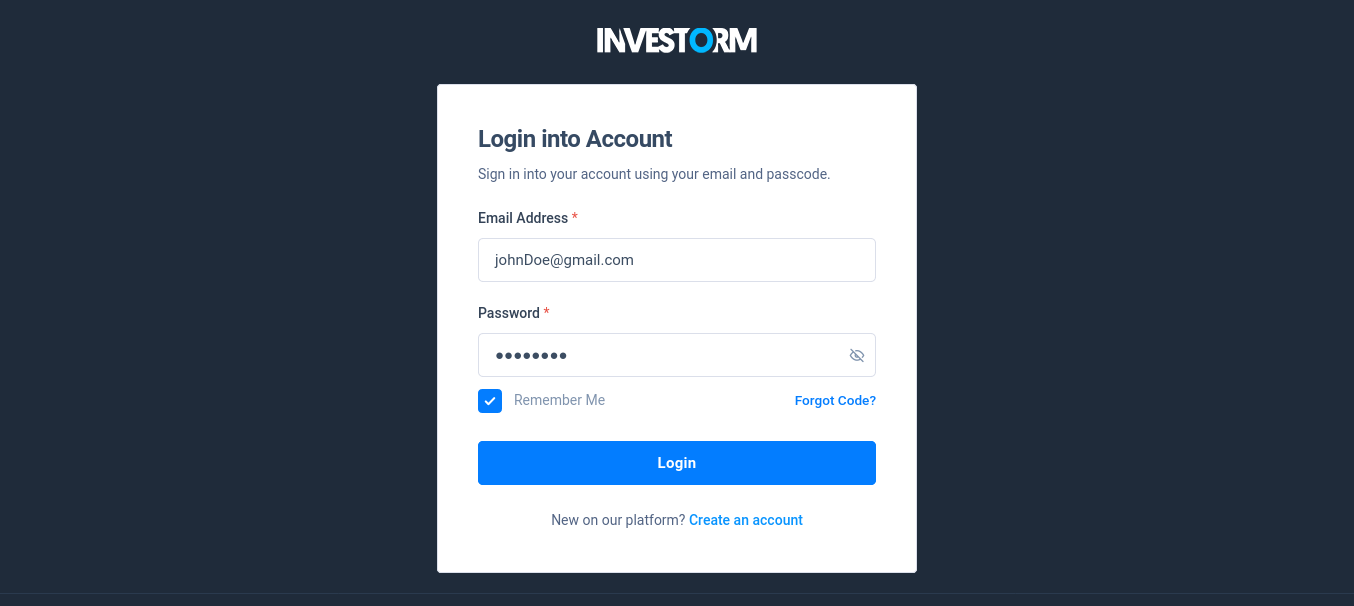
Quick profile update
When user logs in for the first time, application will prompted to complete his profile. It's optional, user may complete his profile here or skip it.
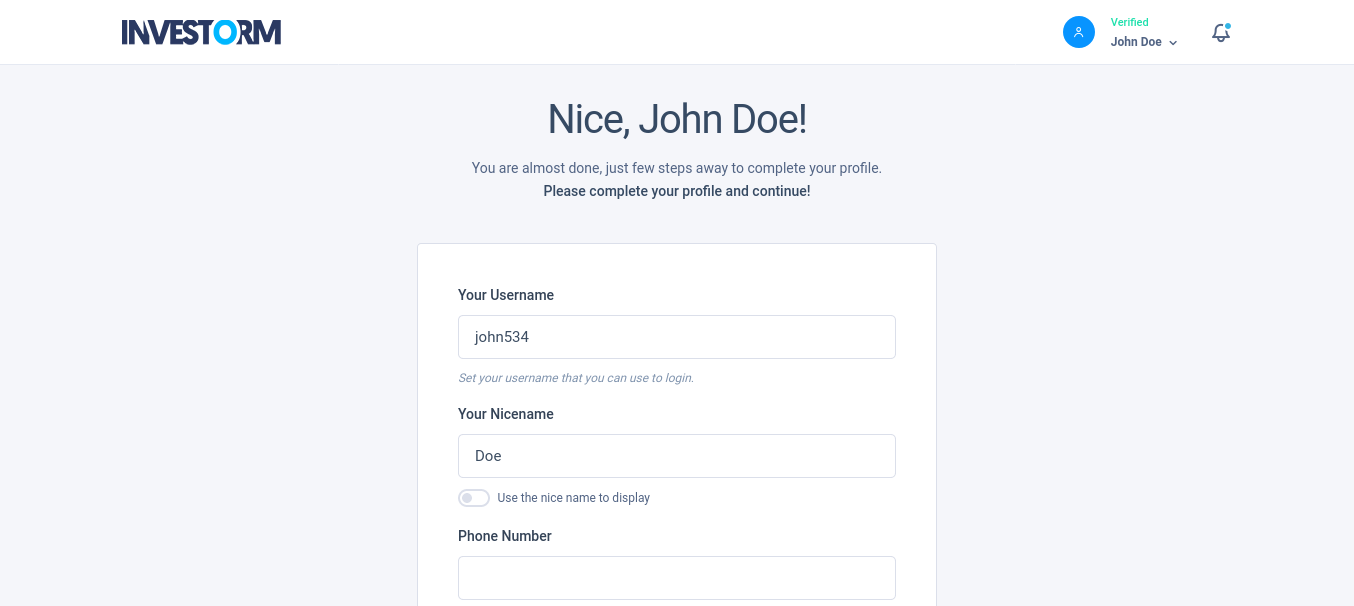
After completing profile, application will guide to user to add their account and also promote to deposit fund into their account.
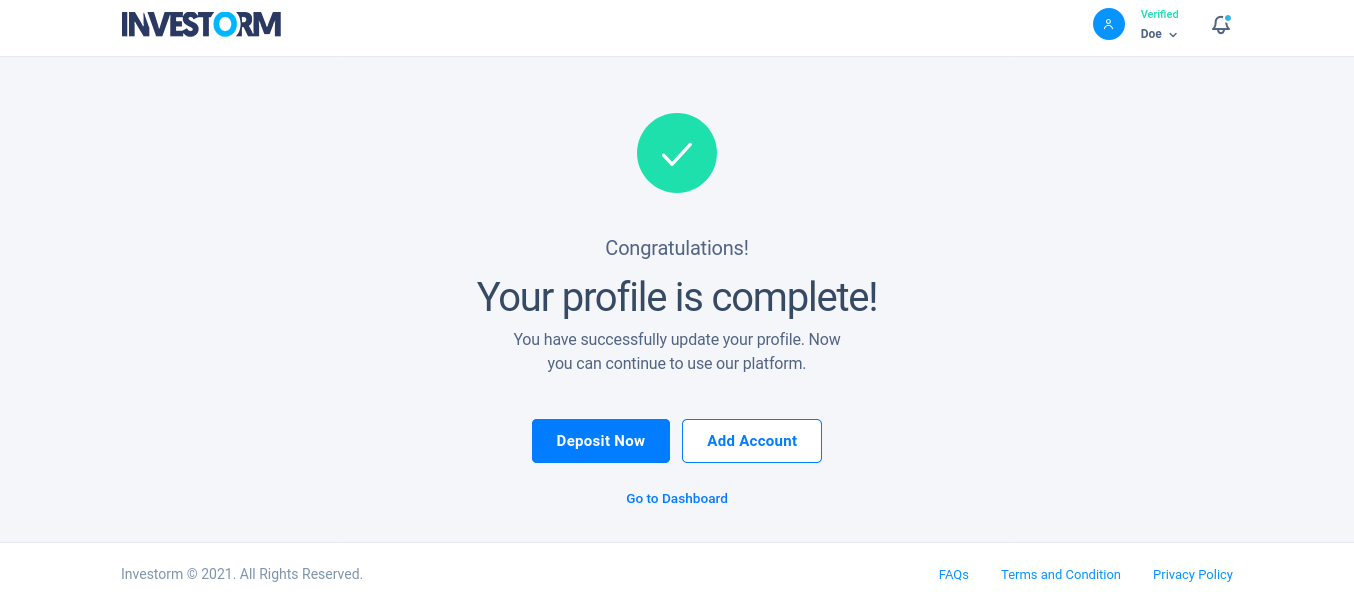
Dashboard
After loing into account user able to see their dashboard where an overview statistics of this account along with recent activities and many more.
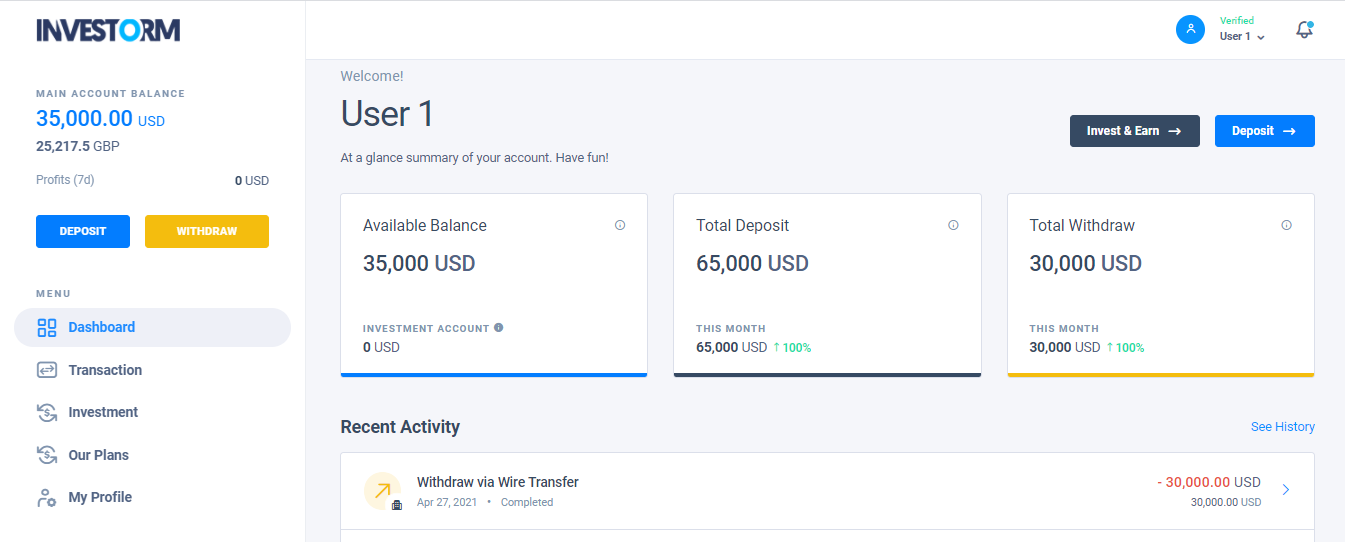
Deposit Funds
Every user able deposit money into their account using available payment options. It has very clean interface and step by step procedure which helps user to deposit easily.
Check out steps below.
Step 1 - User will choose a payment option just after click Deposit button.
Please note that, the Payment methods depends on admin settings.
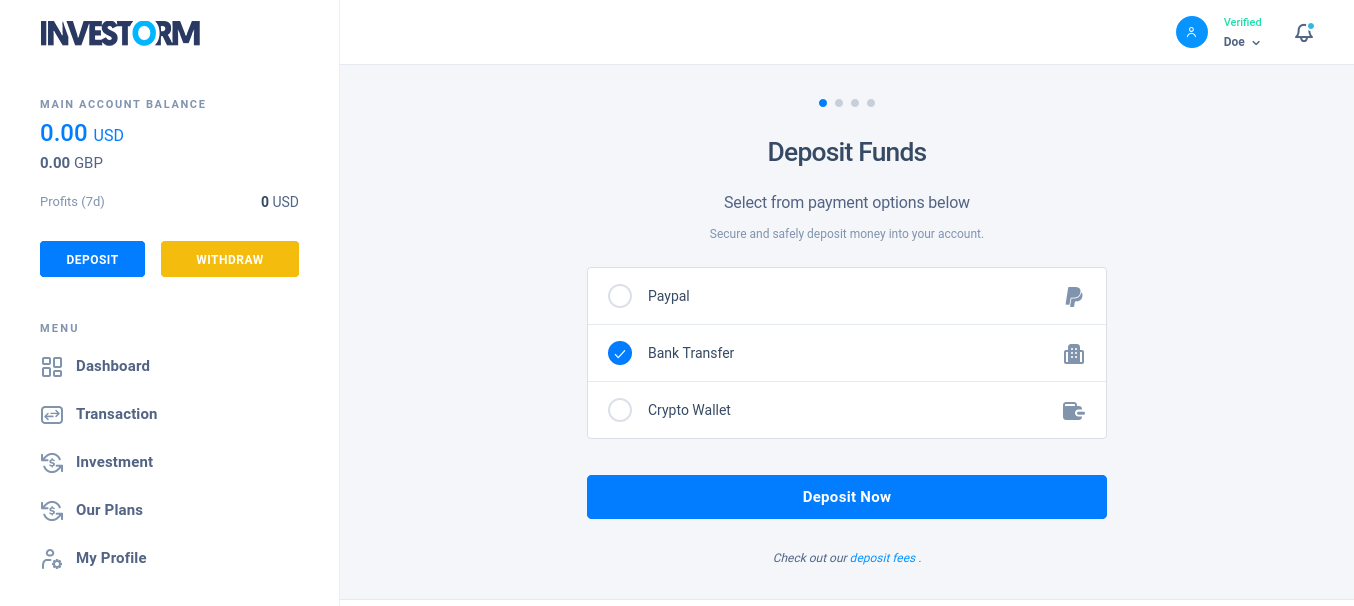
Step 2 - User will need to input an amount to continue deposit process.
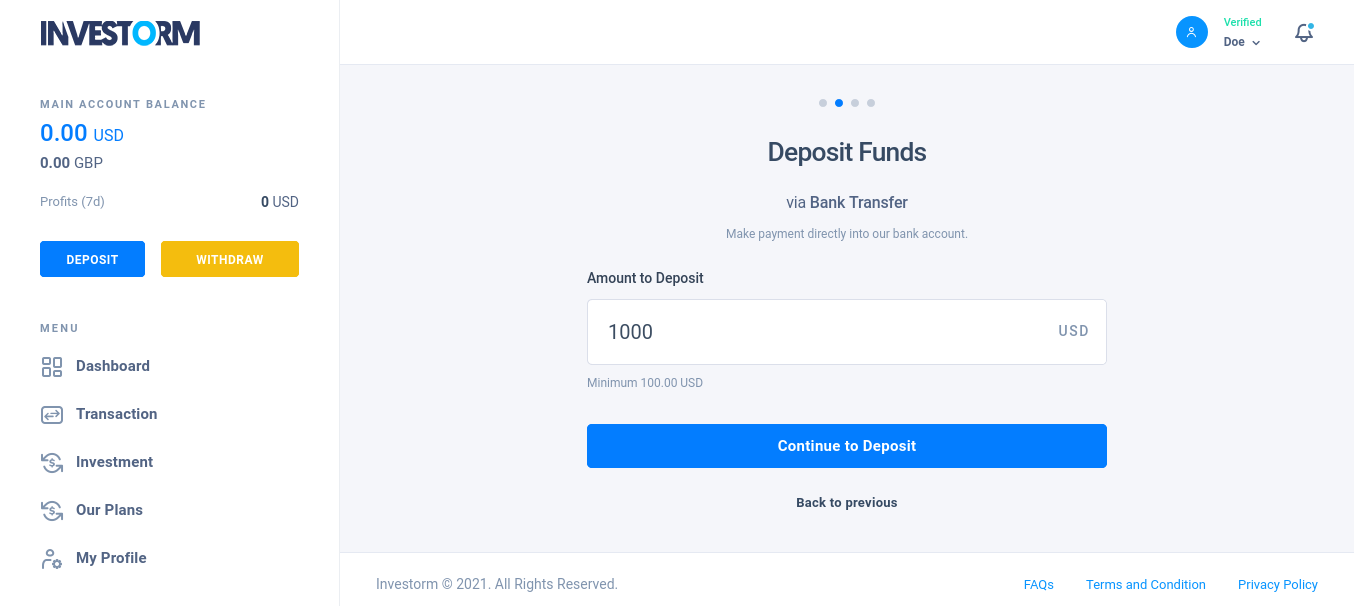
Step 3 - User can see preview of deposit and ask to confirm his deposit. Once user confirms to pay then it will proceed based on payment method.
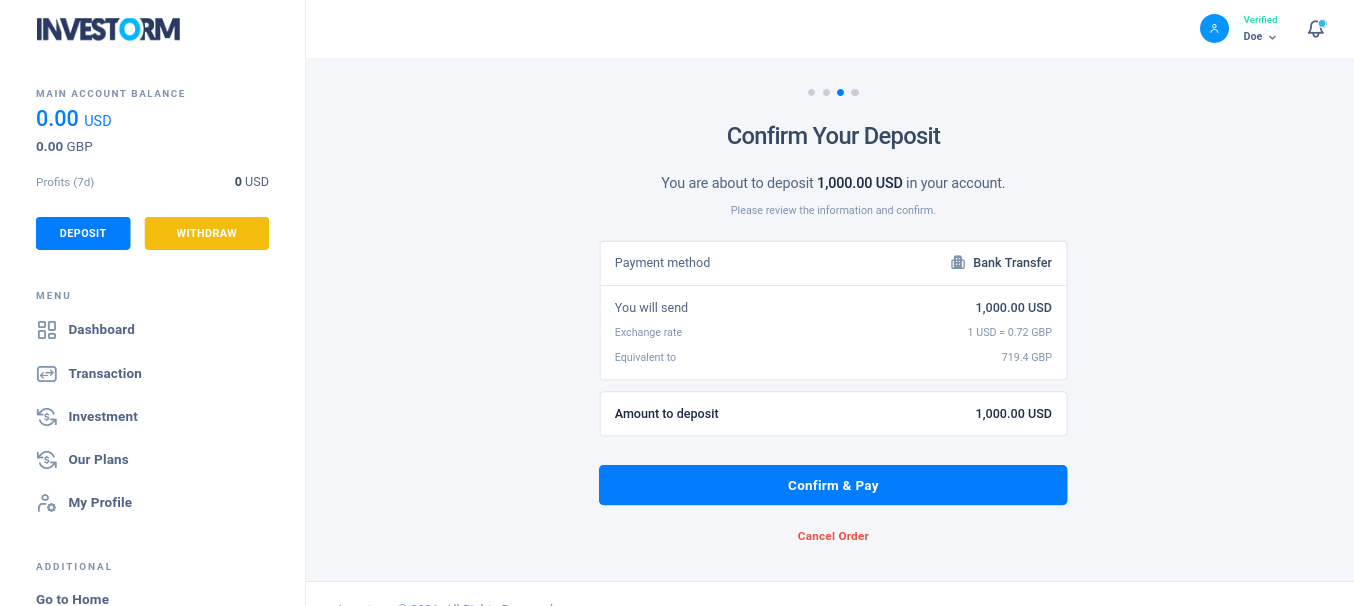
Withdraw
Users who have added a withdraw account are eligible for process withdrawals. User able to withdraw their funs into their own acount using available withdraw methods.
Check out steps below.
Step 1 - User will choose a withdraw option just after click Withdraw button.
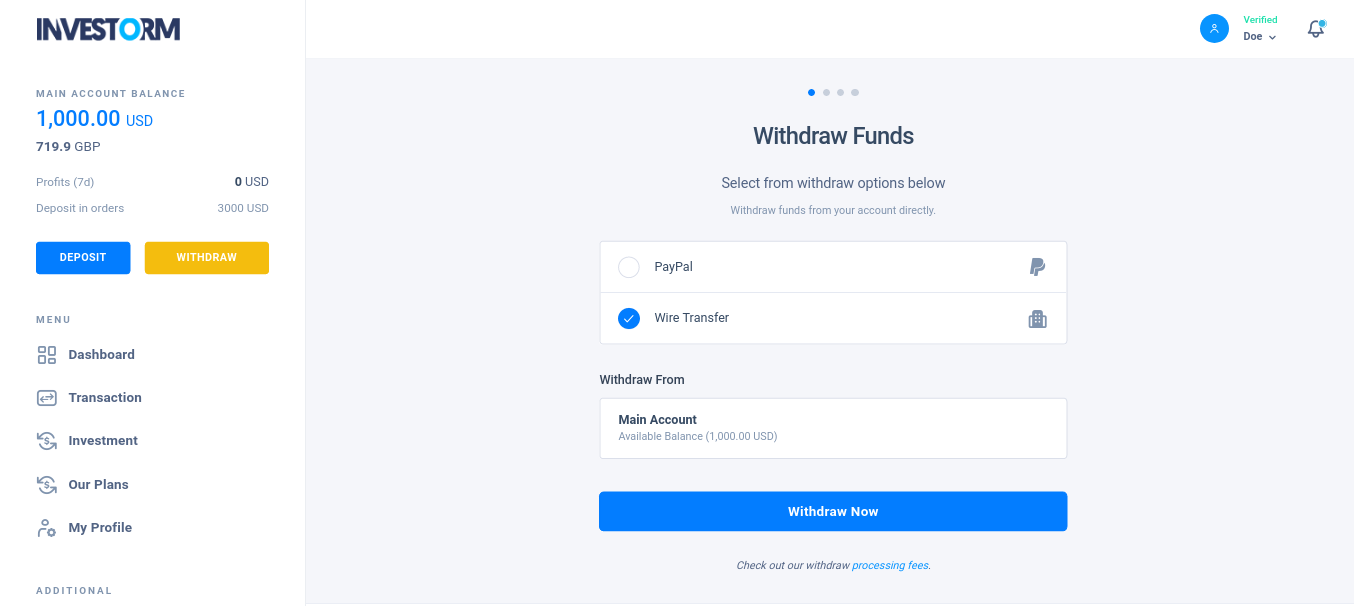
Step 2 - User will need to input an amount to continue withdraw process.
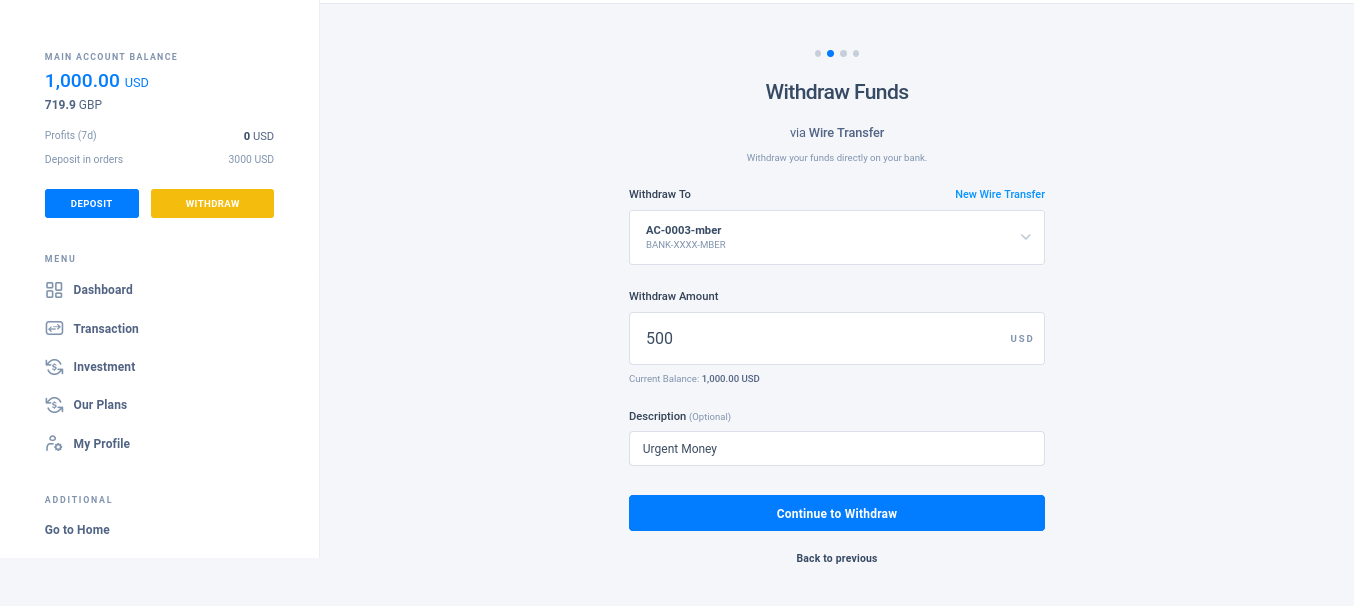
Step 3 - User can see overview of withdraw and ask to confirm his withdraw. Once user confirms to withdraw then it will proceed based on withdraw method.
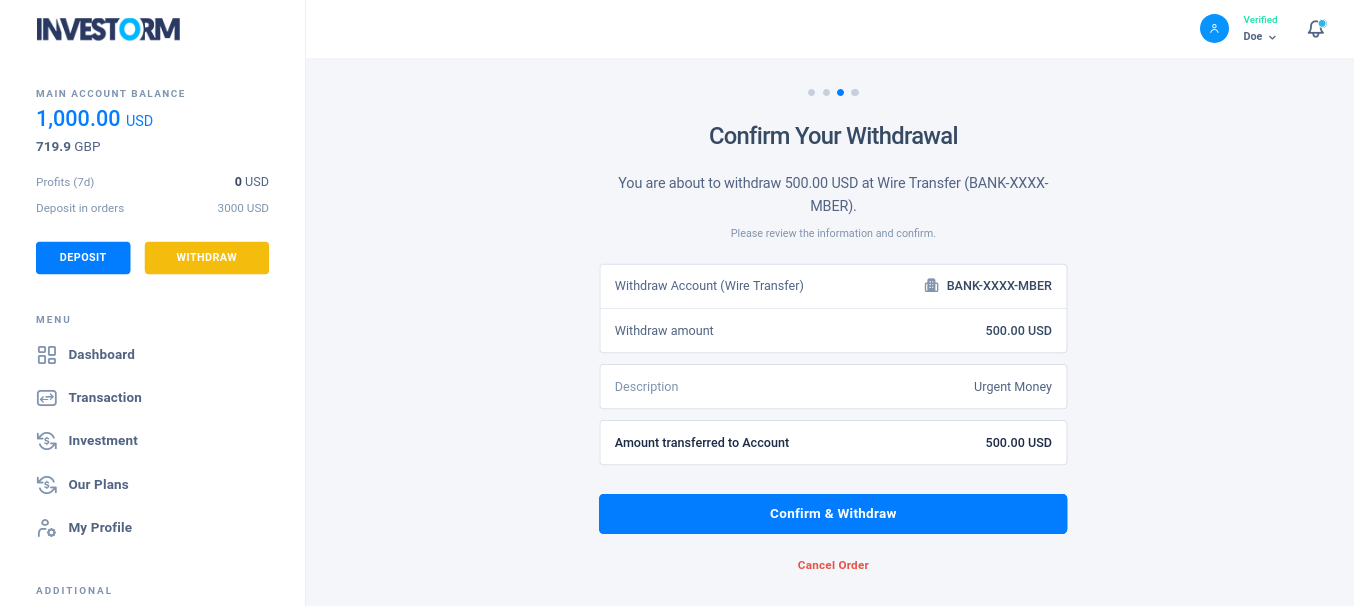
Add Account
All the user able to add and save their account for withdraw funds as below.
My Profile -> Accounts
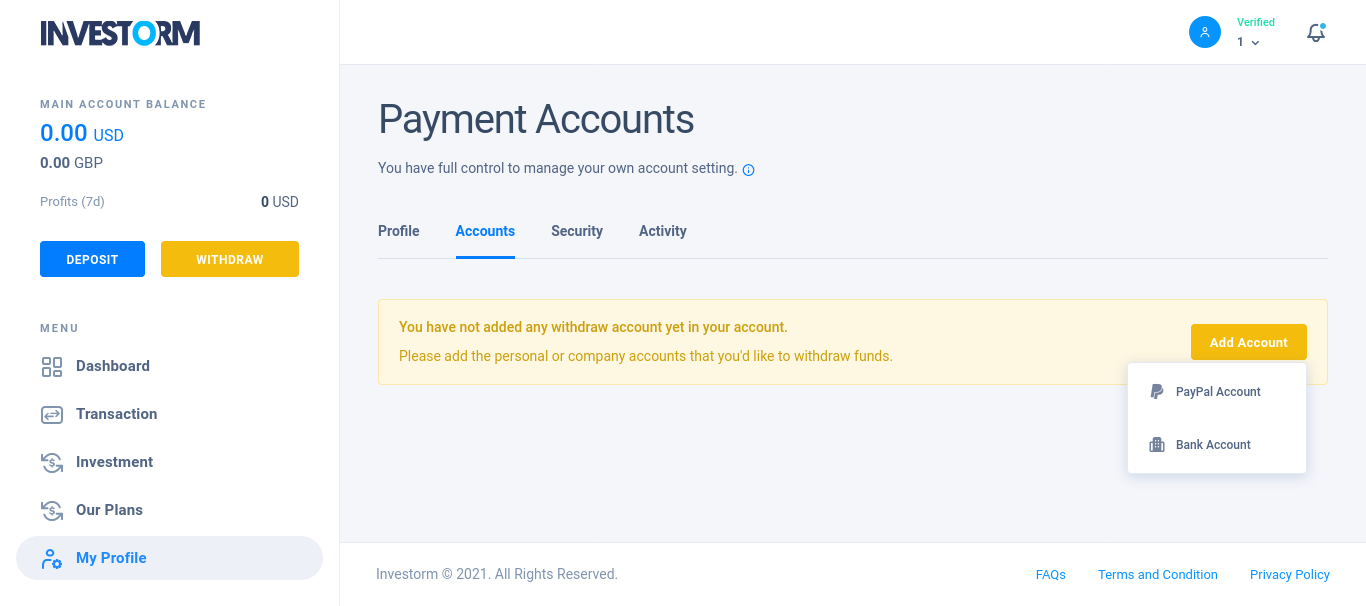
By choosing one of the available options from the dropdown menu of Add Account button, desired type of withdraw account can be added.
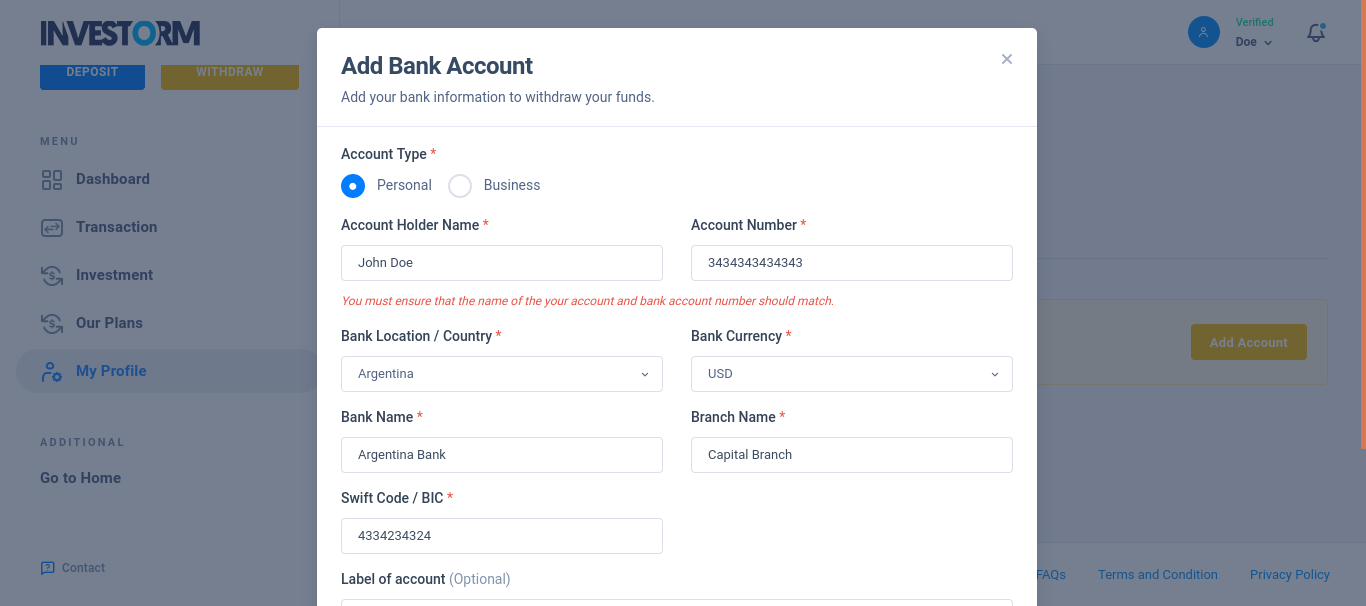
Transactions
All types of transactions made by the user will be listed here that can be viewed by the users.
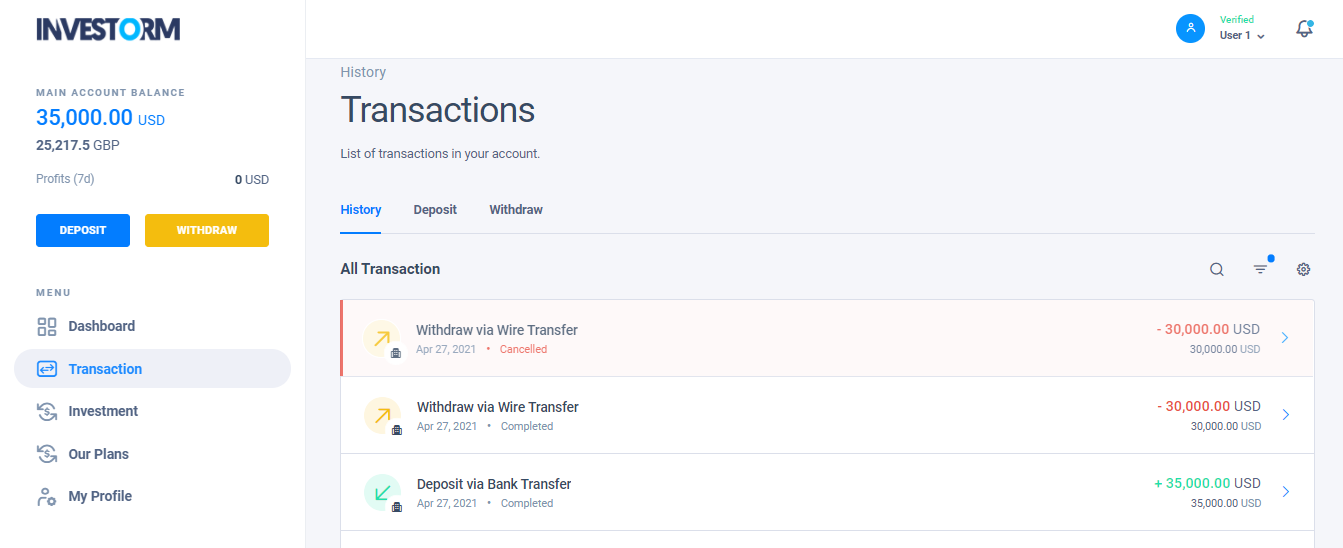
Investment Plans
User can invest their money to earn profit in various types of investment plans that has been displayed here under Our Plans.
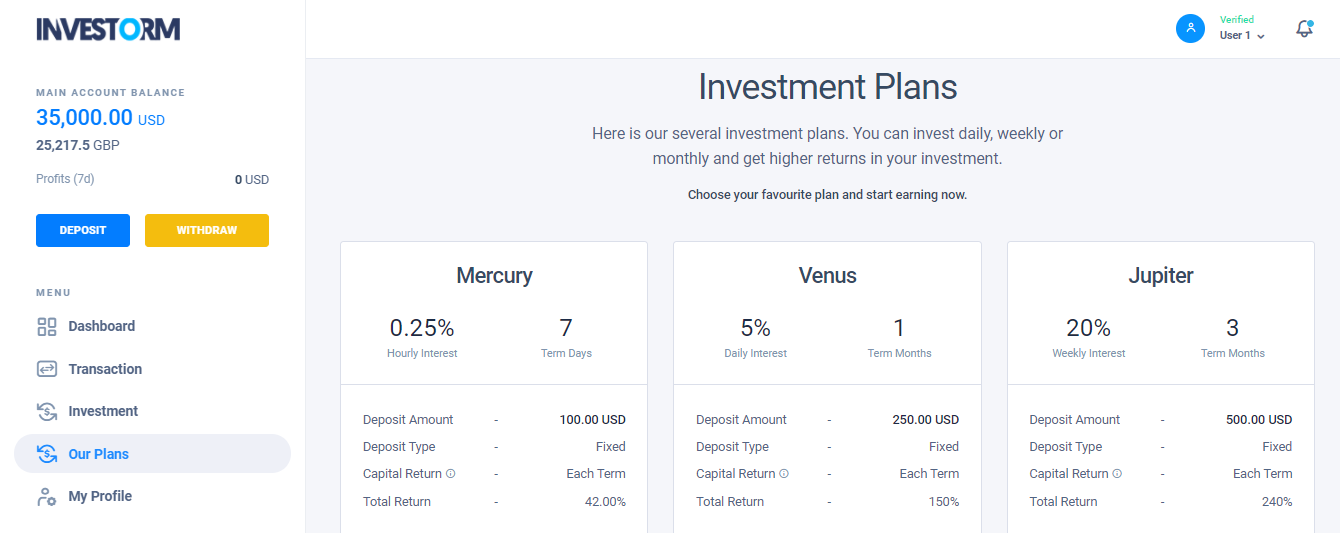
Investment Process
To invest in any plan, click on Investment menu of sidebar. Then click on Invest and Earn.
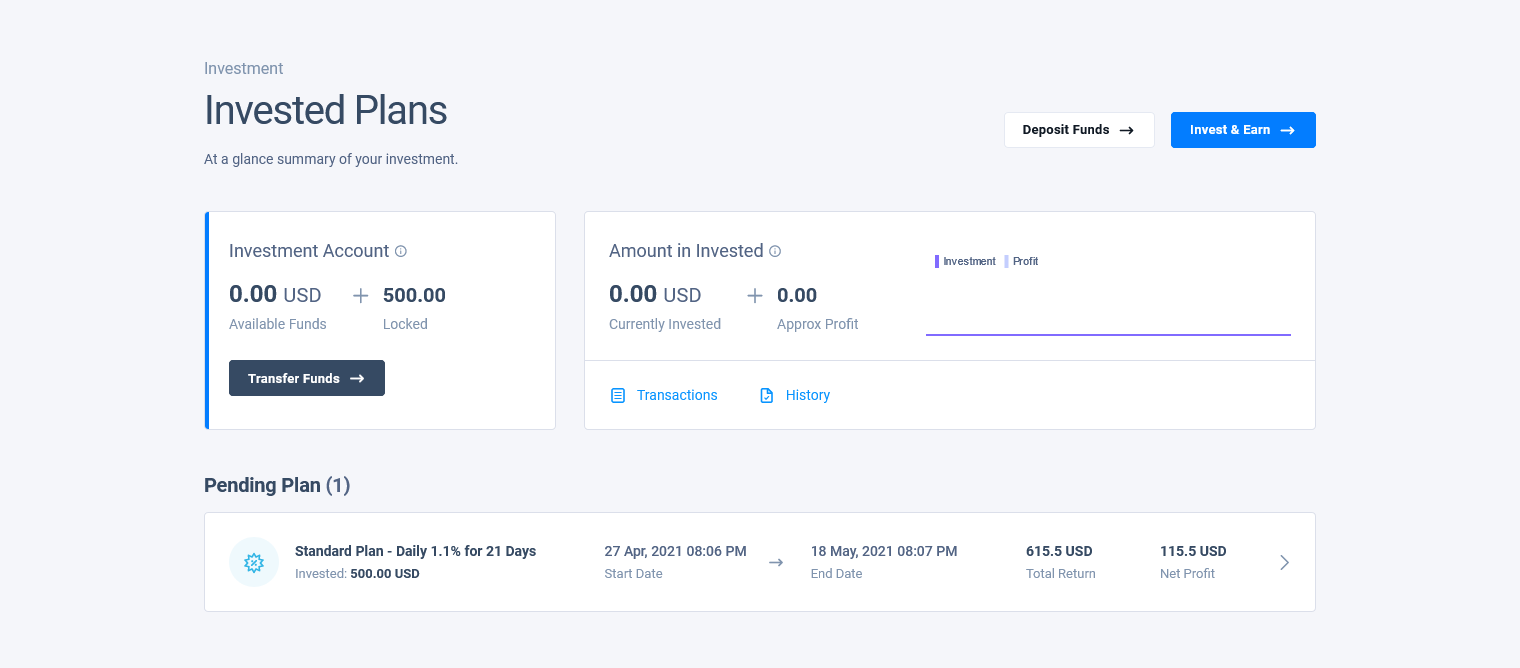
Chose the plan you want to invest in and add the investment amount.
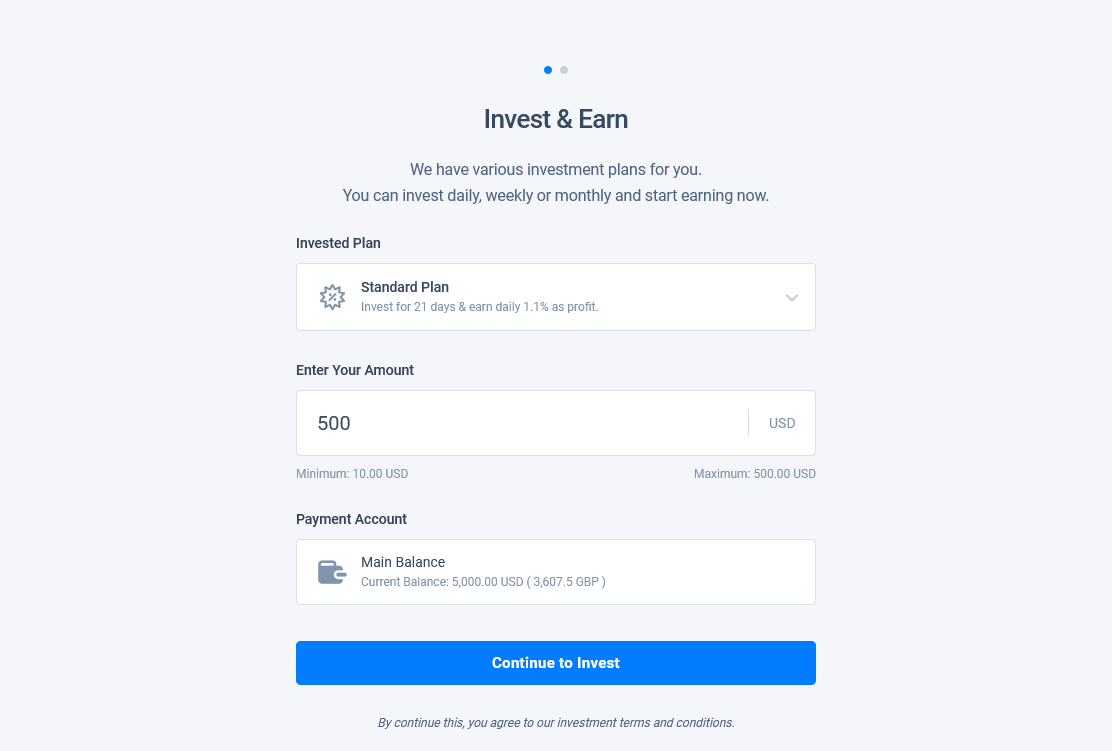
You can see your investment in Investment dashboard.
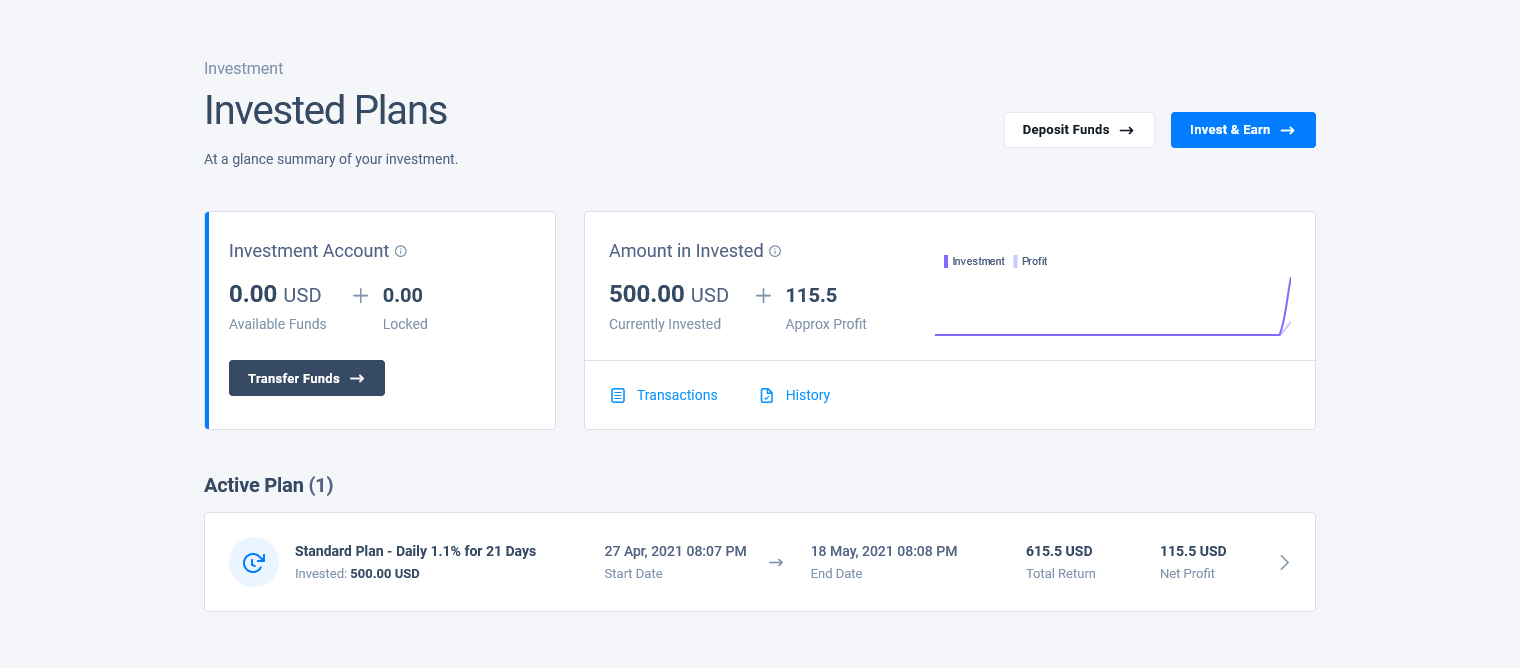
To see details click on the investment in Active Plans
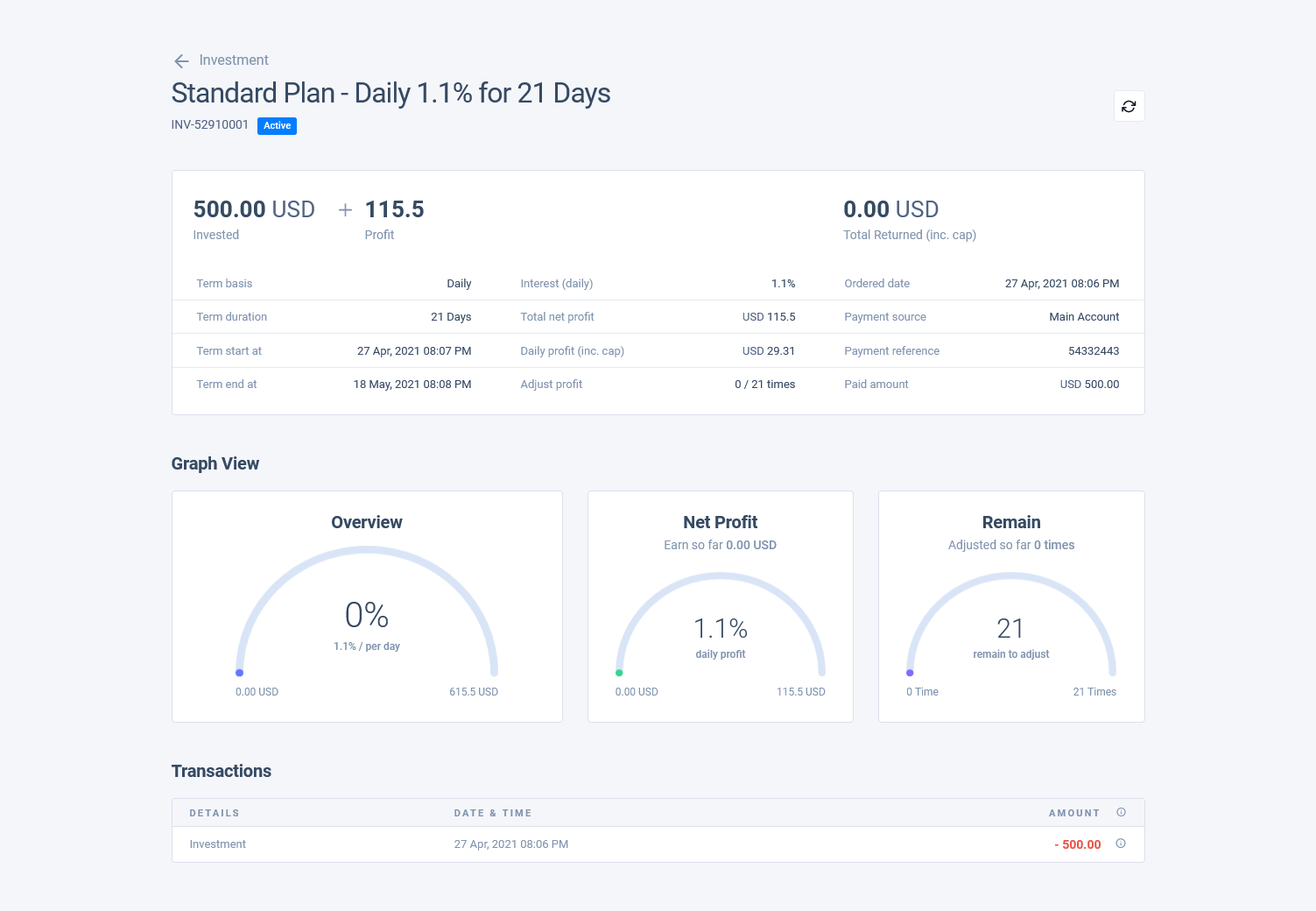
After completing investment click on Transfer Funds to add your profits to main account.